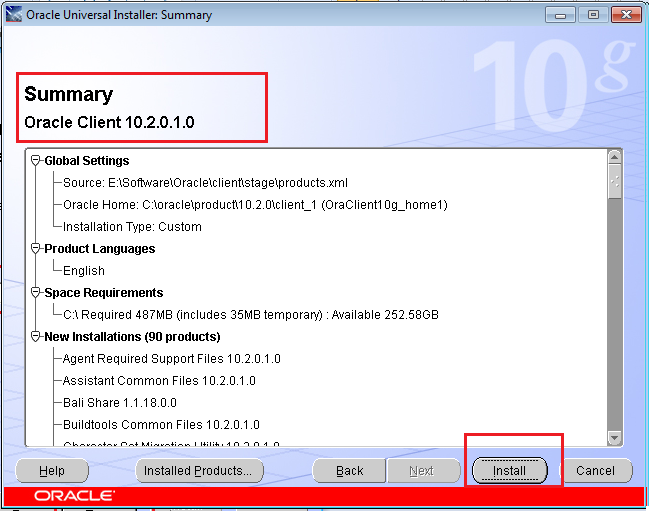What is hyper v Technology?
Virtualization technology have become a part of our life. In
this article, I’m going to give a detailed explanation virtualization. I will
take a look at Microsoft Hyper-V technology and examine it by performing the initial
steps of configuration Installation and virtual machine deployment.
What is Virtualization?
Virtualization is the creation of a virtual version of an IT
environment, including an operating system, a storage device. Hyper-v is a best
tool for virtualization.
What is Microsoft Hyper-v?
Microsoft introduced Hyper-V as a virtualization platform in
2008, and it continued to release new Hyper-V versions with new Windows server
versions, including Windows Server 2012 R2, Server 2012, Server 2008 R2 and
Windows Server 2008.
How to install and configure Hyper-v?
Very simple and the same as any typical program installation.
Check and see which Windows version you have. If it’s Windows Server OS you
should activate the Hyper-V role through the Server Manager, and then perform
the installation. Once the installation is complete, the computer will reboot.
After it has rebooted, you will notice additional services have been installed,
including Hyper-V Manager.
Next Hyper-V Manager to find out what you can do with this
installation.
All Hyper-v management can control from Hyper-v Manager.
Since Hyper-V role is also integrated into the Server
Manager tool, you can find some useful information there, services related to
Hyper-V and see recommended configurations, tasks, best practices, and online
resources.
With Hyper-V Manager, anyone can create, change and delete
VM machines; tune virtual networking and perform additional dependent
operations.
Right-click the server node in the main window, point to
New, and select Virtual Machine. You will then see the new Virtual Machine
starting.
You must then enter a name for the virtual machine, find a
place to store it and specify the amount of memory to allocate.
Next you will select a network adapter for VM use, create a
virtual hard disk (every VM needs a disk HDD) and then define how you are going
to install an operating system to VM. You should then click Finish and your VM
will be created.
To check if the VM is working, right-click on the name of
the virtual machine and then click Connect, once the VM is initialized, the
operating system installation should start automatically.
Now you can install VMs and can manage here.